When you create a password, you prevent strangers from having access to all the information you have on your devices. But with so many passwords to remember, you might just happen to forget them. If you want to change your MacBook password to a new one, keep reading.
Why is it important to change my MacBook password?
To protect your data and privacy, it’s important to change your login password from time to time. This helps prevent unauthorized access to your files, apps, and personal information, especially if your device is lost or exposed to potential security threats.
How to change your MacBook password
- Open System Preferences
- Go to Users & Groups
- With your user selected, click Change Password.
- You will have to enter your old password, your new password, and a confirmation password. You can also add a hint to help you remember it, if you want.
How to use your Apple ID to reset MacBook password
- If you’ve forgotten your MacBook password, you can often use your Apple ID to reset it.
- Enter the Wrong Password 3 Times
- Click the Arrow or Reset it using your Apple ID
- Enter Your Apple ID Credentials
- Set a New Password
How to reset MacBook password through Recovery Mode
If you don’t see the Apple ID reset option, you may need to use macOS Recovery.
- First, restart your computer using macOS Recovery. If you have a M1 chip, turn the computer on, press and hold the power button until the startup options appears. Then click Continue.
- If your Mac uses an Intel chip, turn it on and press the ⌘ R keys until the Apple logo appears. Then go to Utilities » Terminal; when it opens, type resetpassword and press Return.
- When the reset window appears, type the new password and confirm. Then, enter a hint for this new password and click Next.
About Tablet Hire
Tablet Hire is a leader in IT equipment rentals for events, conferences, trade shows, board meetings, and more. We offer fast delivery, onsite support, and optional pre-configuration. Need IT equipment rentals near you? Contact us!