Wireless mouses are the best choice for those looking for a cleaner work desk. However, its installation may vary depending on the type of connection. Keep reading to fully understand how to connect a wireless mouse to your laptop.

How to install a USB mouse on Windows
Installing a USB mouse on Windows is simple, as the operating system itself performs part of the configuration. Just follow the steps below:
- Check if the mouse has a functional battery and turn it on.
- Plug the USB adapter into a USB port on your computer or laptop;
- A message box in the bottom right corner of the screen will inform you that the peripheral is being configured by Windows;
- A second message will confirm that the configuration has been completed and the mouse is ready for use;

How to Install USB Mouse on a Mac
Installing a USB mouse on a Mac is also a very simple process. Follow the instructions below:
- Check if the mouse has a battery or a rechargeable battery and turn on the device;
- Insert the USB adapter into one of the machine’s USB ports;
- Wait for the Mac to recognize the mouse and perform the initial configurations;
- After recognition, the cursor will be visible on the screen and the mouse will be ready to use.
Most USB mouses sold for Windows will also work on Macs. However, if the mouse has special features for Microsoft’s operating system, those might not won’t work on Apple computers.
How to install a Bluetooth mouse on Windows
Installing a Bluetooth mouse on Windows requires more steps than a USB mouse, as the Bluetooth connection must be set up manually.
- Turn on the mouse and press the pairing button;
- Open the Start menu and go to Settings;
- In the Settings window, click on the Devices option and then Bluetooth & other devices;
- Make sure the Bluetooth is turned on;
- In the next window, click on the “Bluetooth” option;
- Windows will search for available Bluetooth devices nearby. When your mouse appears on the list, click on it;
- After a few seconds, the mouse will be paired to the computer and ready to use.
How to Install a Bluetooth Mouse on Mac
- Turn on the mouse. Depending on the model, press and hold the button to put it into pairing mode;
- On your Mac, click on the Apple icon in the upper left corner of the screen;
- Select System Preferences, then click on the Bluetooth icon;
- If it is turned off, activate it;
- Wait for the mouse to appear in the list of available Bluetooth devices, then click Connect;
- Once connected, the mouse will be paired and ready for use.
Conclusion
Now that you’ve learned how to connect a wireless mouse to your laptop, you’re ready to set up your devices quickly and efficiently. If you found this guide helpful, share it with friends, co-workers, or anyone who needs assistance. A simple tip can save someone a lot of frustration!
Who is Tablet Hire UAE?
Tablet Hire is an iPad Rental Company. If you need to hire an iPad for an exhibition, conference or important presentation then we can guarantee same day delivery anywhere in the USA or guaranteed next day delivery direct to your office or venue anywhere in the UAE or Middle Ease. We are an expanded supplier of iPad’s for rental in the UAE with over 1,500 Tablets available for Hire. We service the whole of the UAE through our offices in Dubai and supply iPad’s throughout The Middle East.